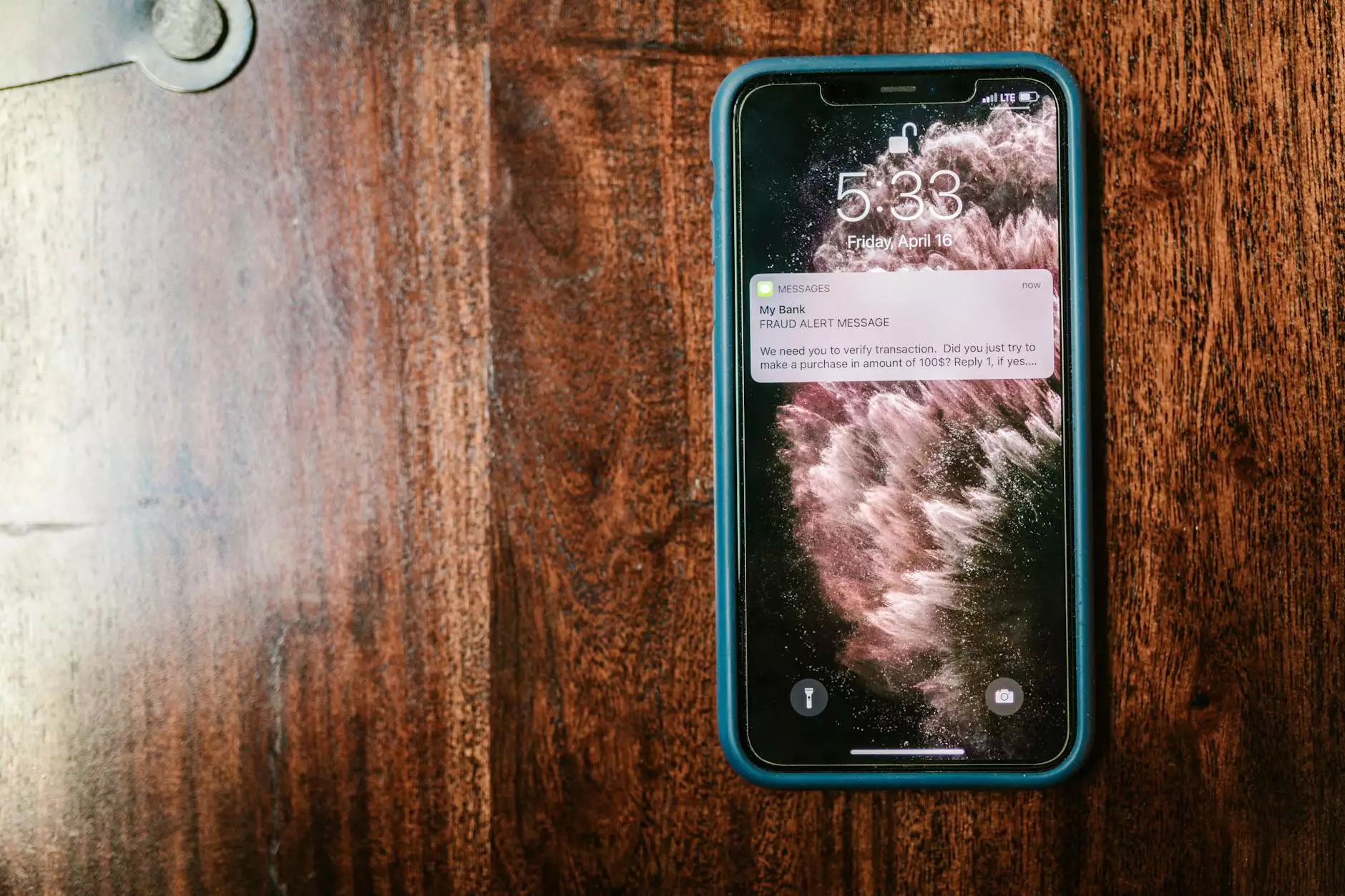Installing VSFTPD on Red Hat: A Comprehensive Guide

In today’s digital world, file transfer protocols are more critical than ever. When it comes to secure file transfers, VSFTPD (Very Secure File Transfer Protocol Daemon) stands out as a popular choice among system administrators, especially for those utilizing Red Hat as their operating system. This article will delve deep into the process of installing VSFTPD on Red Hat, ensuring you have all the knowledge needed for a seamless experience.
Understanding VSFTPD
VSFTPD is renowned for its performance, stability, and security features. It is particularly well-suited for high-security environments, making it a wise choice for businesses that value data protection. As part of our exploration, we will cover:
- What VSFTPD is
- Key benefits of using VSFTPD
- Step-by-step installation process
- Configuration settings
- Troubleshooting common issues
Why Choose VSFTPD?
There are numerous reasons to opt for VSFTPD. Here are some of the standout features:
- Security: It supports SSL/TLS for secure transmission of data.
- Performance: VSFTPD is designed for efficiency and can handle large numbers of simultaneous users.
- Configurability: It offers robust configuration options to suit a variety of environments and requirements.
- Wide Community Support: Being one of the most utilized FTP daemons, it has vast documentation and a supportive community.
Prerequisites for Installation
Before we dive into the installation process, certain prerequisites must be in place:
- You need a functioning Red Hat operating system.
- Ensure you have root or sudo access to install and configure VSFTPD.
- A basic understanding of terminal commands in Linux will be beneficial.
Step-by-Step Guide: How to Install VSFTPD on Red Hat
Now, let’s begin with the actual installation process:
Step 1: Update Your System
Before installing any new software, it’s best practice to update your system. Execute the following command:
sudo yum updateStep 2: Install VSFTPD
To install VSFTPD, use the following command:
sudo yum install vsftpdThis command will download and install the VSFTPD package along with any dependencies required for it to function properly.
Step 3: Start the VSFTPD Service
After installation, you need to start the VSFTPD service:
sudo systemctl start vsftpdAlso, enable it to start at boot:
sudo systemctl enable vsftpdStep 4: Configure VSFTPD
The default configuration file for VSFTPD is located at /etc/vsftpd/vsftpd.conf. You can edit this file to tailor the settings to your needs. Here are some common configurations you might want to adjust:
- Anonymous Access: Disable anonymous access by setting anonymous_enable=NO.
- Local Users: Allow local user login with local_enable=YES.
- Write Permissions: Allow file uploading/editing with write_enable=YES.
- Chroot Jail: Restrict users to their home directories by enabling chroot_local_user=YES.
After making the desired changes, save and exit the file.
Step 5: Restart the VSFTPD Service
Always restart the VSFTPD service after making configuration changes to apply them:
sudo systemctl restart vsftpdSecuring Your VSFTPD Installation
Security should be a top priority when configuring any FTP server. Here are some tips to enhance your VSFTPD security:
- Use SSL/TLS: Configure SSL to encrypt data transmission.
- Implement Firewall Rules: Use firewalld or iptables to allow FTP traffic only from trusted IP addresses.
- Regular Updates: Keep your Red Hat system and VSFTPD updated with the latest security patches.
Troubleshooting Common Issues
Even with a straightforward installation, you may encounter issues. Here are some common problems and their solutions:
Issue 1: Connection Refused
If you receive a "connection refused" error, ensure that:
- The VSFTPD service is running.
- Firewall rules allow FTP traffic.
- SELinux policies are correctly configured for VSFTPD.
Issue 2: No Access to Home Directory
This issue can arise when chroot settings are not configured correctly. Double-check that:
- chroot_local_user=YES is set in the configuration.
- The user’s home directory has the correct permissions (e.g., not writable by group/others).
Conclusion
Installing VSFTPD on Red Hat can significantly enhance your file transfer capabilities while ensuring security. By following the steps outlined in this guide, you will be equipped to manage your VSFTPD server effectively. Whether you're managing a small business's file transfers or a larger corporate network, understanding how to install VSFTPD on Red Hat and configure it for security is invaluable.
If you are looking for comprehensive IT services or computer repair solutions, or if you need robust Internet service options, consider exploring what germanvps.com has to offer. Our mission is to provide superior IT support and innovative solutions tailored to your business needs.
install vsftpd redhat